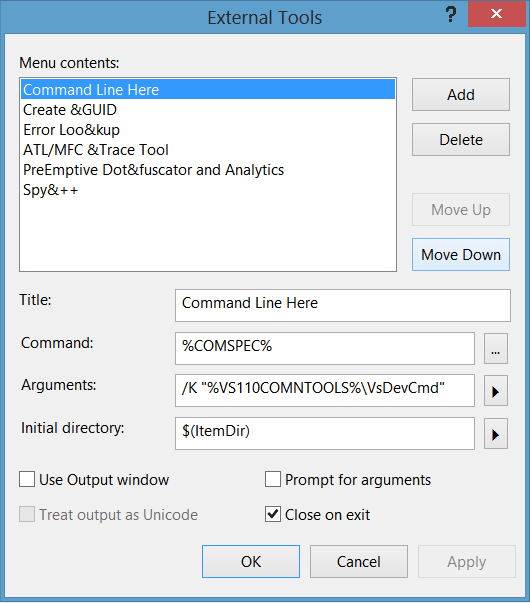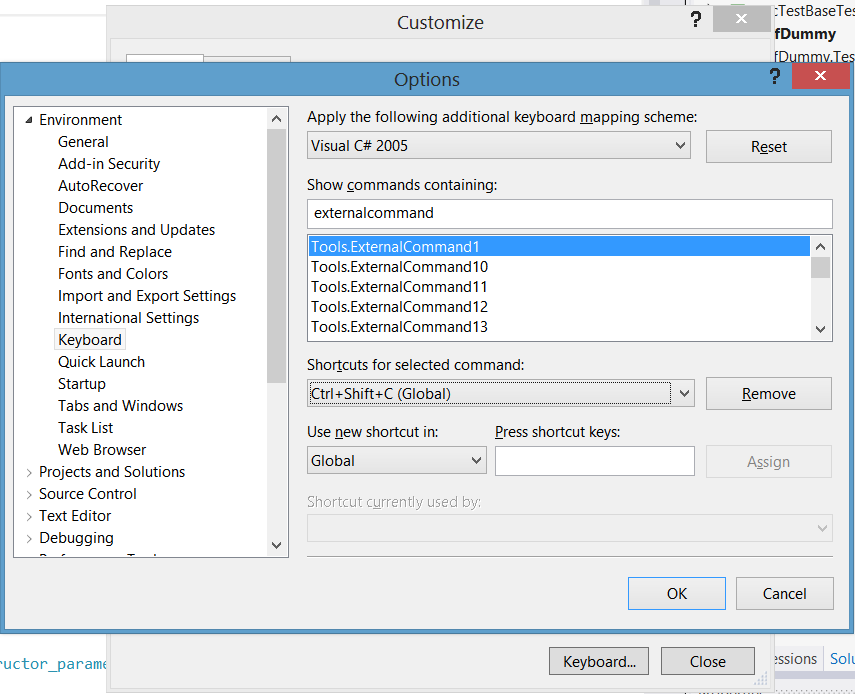Updated April 2014
Apple have at long last provided not only direct download links for Windows drivers, but also tables of which link you need for each model/year. If you can work out which model of apple you have, you can now get the direct download link from the apple site.
How to find the correct BootCamp direct download link for your Mac model
- Go to this page: http://support.apple.com/kb/HT5634
- About half way down the page, find the heading "Boot Camp requirements by Mac model"
- Under that, find the heading for your Mac model. There are headings for MacBook Pro, MacBook Air, MacBook, iMac, Mac mini and Mac Pro.
- Each heading hides a table by model & year vs. windows version. There are direct download links for Windows 8 and Windows 7, for 32-bit and 64-bit.
- Choose your download. Done.
How do I work out which Mac model I have?
- The same page has instructions. With pictures!
I downloaded. Now what?
- Each download link includes instructions
But I'm in Windows already, and I can't open this .pkg file download Apple has just given me
Then you want this page: www.cafe-encounter.net/p860/opening-a-bootcamp-driver-download-on-windows-7-or-8-with-7-zip
Only 64-bit drivers are listed but I want 32-bit drivers. Or vice versa
You're stepping into the realm of the unsupported, so you're at your own risk here. What you can try is: get the download you think you want; open it with 7-zip; Now instead of running the installer, open the Folder that contains the individual driver installers. Run each of those. If it doesn't work, you can uninstall from the Windows Control Panel and try again with the drivers Apple said you should use.
My model isn't listed on that Apple page
Ah. Thats sad. You may be looking for the impossible. Your last hope is probably to try this page on older Mac models http://www.cafe-encounter.net/p682/download-bootcamp-drivers For models older than that, you're in the era before BootCamp downloads, and you probably need an OS X Leopard or earlier install CD.