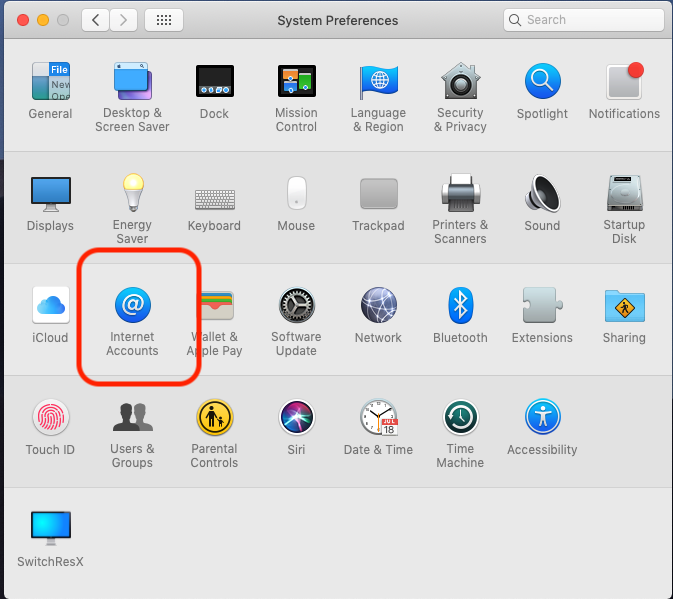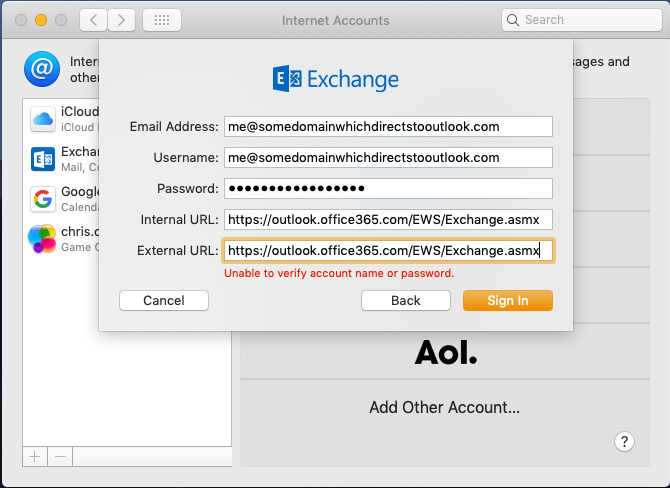If you installed XQuartz and are, for instance, irritated by the small white xterm window you get, you might try customising it in the usual way by editting an .xinitrc file. If only.
Instead, try this:
defaults read org.macosforge.xquartz.X11
to see all the settings; or to permanently change the startup xterm window, something like:
defaults write org.macosforge.xquartz.X11 app_to_run \
"/opt/X11/bin/xterm -fa Monaco -fs 12 -fg green -bg black -sb -sl 1000"
Or, if you have installed a better bash with homebrew, then e.g. :
defaults write org.macosforge.xquartz.X11 app_to_run \
"/opt/X11/bin/xterm -fa Monaco -fs 12 -fg green -bg black -sb -sl 1000 -ls /usr/local/bin/bash"
You can check your syntax before writing the default just by running your quoted command in a terminal, and then watch as XQuartz opens and xterm runs your shell:
~/Source/Repos/VMs] /opt/X11/bin/xterm -fa Monaco -fs 12 -fg green \
-bg black -sb -sl 1000 -ls /usr/local/bin/bash
To set the default for a new xterm window from the XQuartz Application menu, the menu itself lets you edit the command.
In short, read the FAQ : https://www.xquartz.org/FAQs.html.