Is simple when you know how. Possibly harder if, like me, your outlook login is not an outlook.com email address, but your own domain.
System Preferences -> Add Internet Account -> Choose the Big Exchange Button
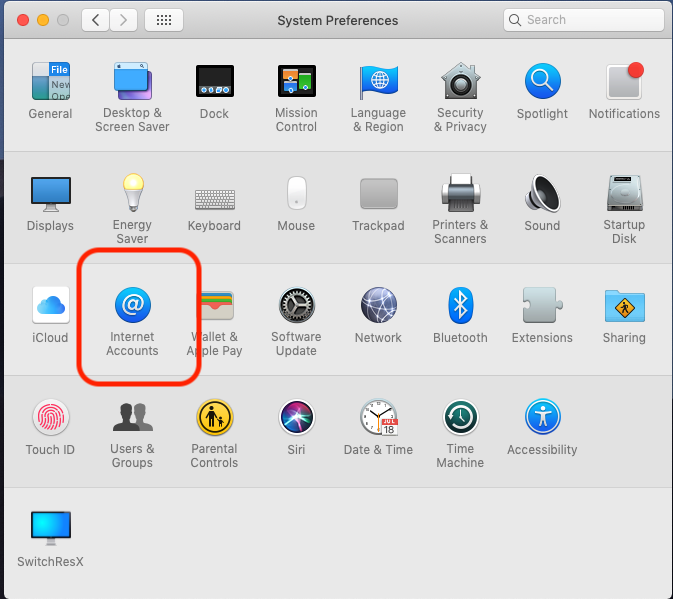
First, get an app-password from your outlook.com account
Then note the Exchange server URL: https://outlook.office365.com/EWS/Exchange.asmx
Then, try to add your account just by typing in your email address and the app-password you got.
If that doesn't work, and you get the “Unable to verify account name or password” paste the Exchange server URL into the two boxes for Internal URL and External URL:
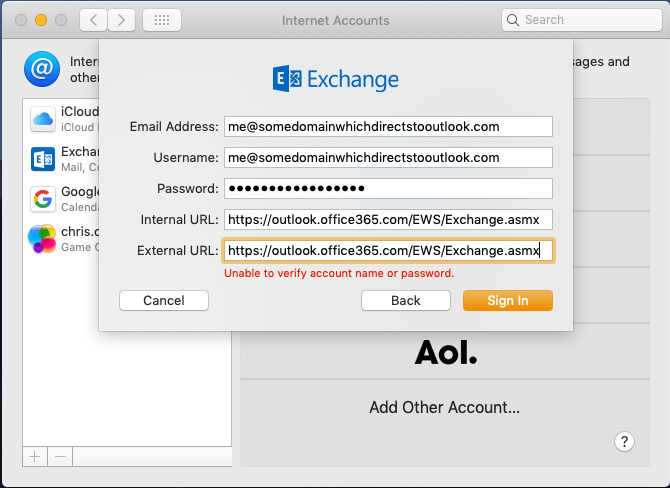
And that works for me™ on MacOs Mojave in 2019.

Works like a charm 😉
Hurray!