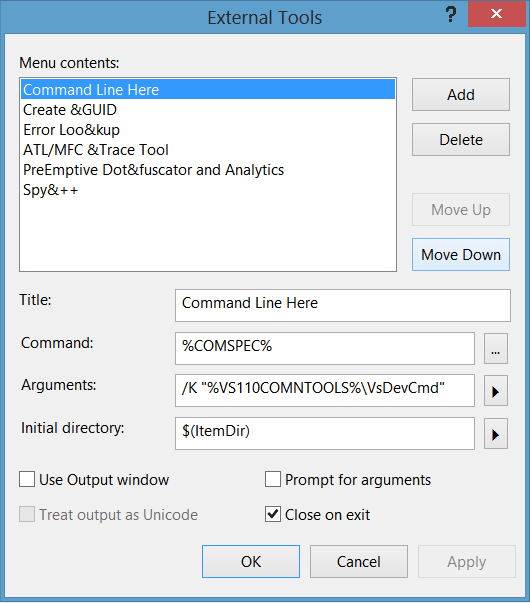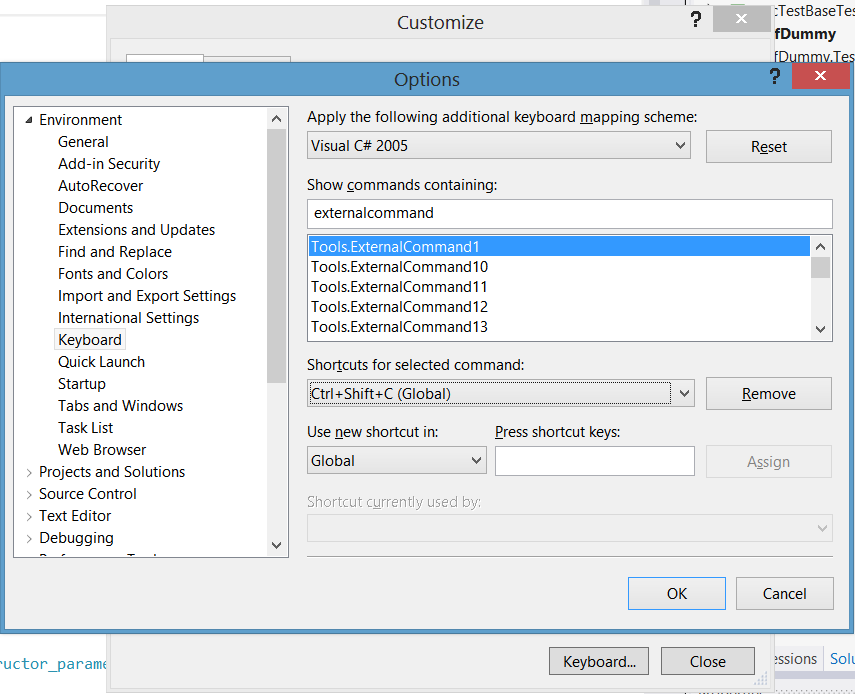The famously unhelpful Visual Studio error message 'The project type is not supported by this installation' usually means that there is something you don't have installed. But it doesn't tell you what.
You can work out what you're missing if you know the Guids to look for in the project file. Look for a line near the top of the file something like this:
<ProjectTypeGuids>{E53F8FEA-EAE0-44A6-8774-FFD645390401};{349c5851-65df-11da-9384-00065b846f21};{fae04ec0-301f-11d3-bf4b-00c04f79efbc}</ProjectTypeGuids>
After which you can decode the Guid using either the table here:
| Guid | Tools Needed to Open Project | Build references |
|---|---|---|
| {E53F8FEA-EAE0-44A6-8774-FFD645390401} | Asp.Net MVC 3 | System.Web.Mvc 3.0.0.0 |
| {E3E379DF-F4C6-4180-9B81-6769533ABE47} | Asp.Net MVC 4 | System.Web.Mvc 4.0.0.0 |
| {349c5851-65df-11da-9384-00065b846f21} | Web Designer |
Or the more extensive list at http://www.mztools.com/articles/2008/mz2008017.aspx. If you're stuck try http://google.com/search?q=visual+studio+project+type+guid+list