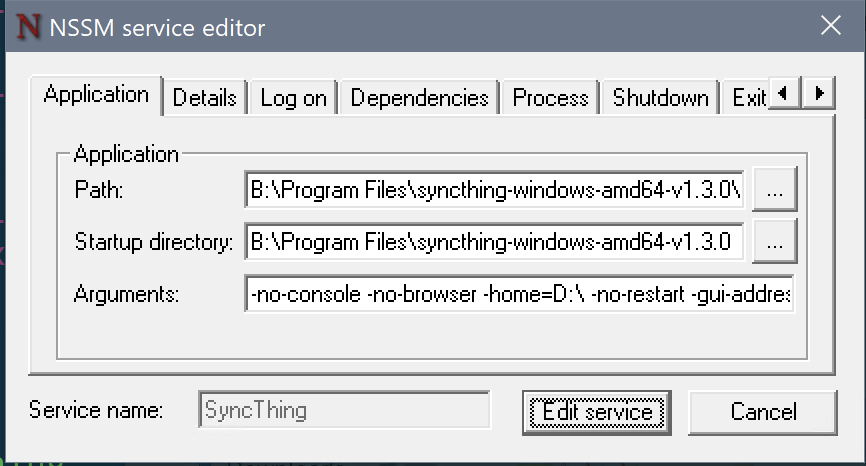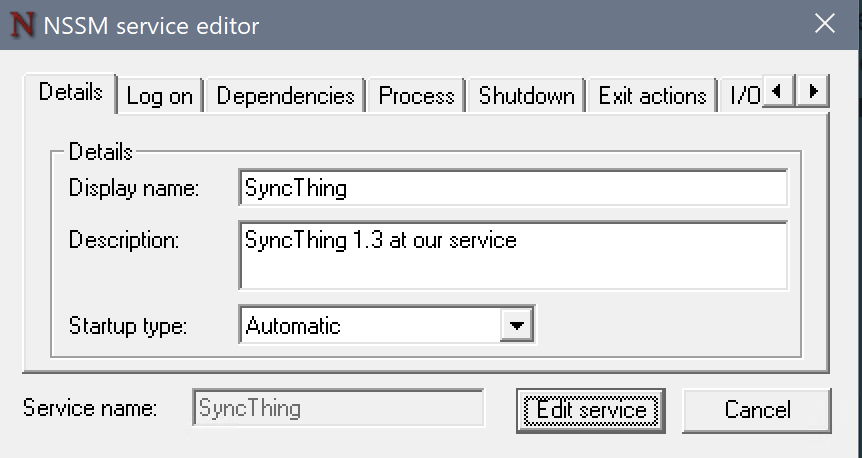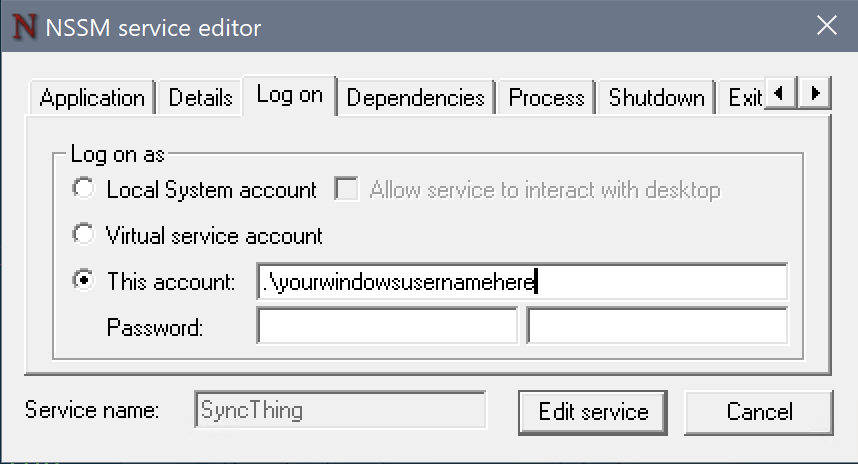Mono goes a long way in running code written for .Net on Windows. It is all very much easier if you either start with cross-platform in mind, or if you move to .Net Core; but even for existing .Net Framework projects mono can run runs most things including Asp.Net.
Here's my checklist from a couple of years of opening .Net Framework solution files on a Mac and finding they don't build first time.
Most of these require you to edit the .csproj file to make it cross-platform, so a basic grasp of msbuild is very helpful.
-
For AspNet: inside the PropertyGroup section near the top of the csproj file, add an element:
<WebProjectOutputDir Condition="$(WebProjectOutputDir) == '' AND $(OS) == 'Unix' ">bin/</WebProjectOutputDir>Use this if you get a 'The “KillProcess” task was not given a value for the required parameter “ImagePath” (MSB4044)' error message; or if the build output shows you are trying to create files in an top-level absolute
/bin/path. -
For AspNet: Add
Condition="'$OS'!='Unix'"to the reference toMicrosoft.Web.Infrastructure.dllAND delete the file from the website bin directory.<Reference Condition="'$OS'!='Unix'" Include="Microsoft.Web.Infrastructure, Version=1.0.0.0, Culture=neutral, PublicKeyToken=31bf3856ad364e35, processorArchitecture=MSIL"> <Private>True</Private> <HintPath>..\packages\Microsoft.Web.Infrastructure.1.0.0.0\lib\net40\Microsoft.Web.Infrastructure.dll</HintPath> </Reference> -
For all project types—but, only if you need to use the netCore
dotnet buildtooling to build anNetFrameworkproject on unix. mono'smsbuilddoes not need this. Add this section somewhere in the csproj file (I put it right at the bottom), to resolve NetFramework4 reference paths:<PropertyGroup Condition="$(TargetFramework.StartsWith('net4')) and '$(OS)' == 'Unix'"> <!-- When compiling .NET SDK 2.0 projects targeting .NET 4.x on Mono using 'dotnet build' you --> <!-- have to teach MSBuild where the Mono copy of the reference asssemblies is --> <!-- Look in the standard install locations --> <BaseFrameworkPathOverrideForMono Condition="'$(BaseFrameworkPathOverrideForMono)' == '' AND EXISTS('/Library/Frameworks/Mono.framework/Versions/Current/lib/mono')">/Library/Frameworks/Mono.framework/Versions/Current/lib/mono</BaseFrameworkPathOverrideForMono> <BaseFrameworkPathOverrideForMono Condition="'$(BaseFrameworkPathOverrideForMono)' == '' AND EXISTS('/usr/lib/mono')">/usr/lib/mono</BaseFrameworkPathOverrideForMono> <BaseFrameworkPathOverrideForMono Condition="'$(BaseFrameworkPathOverrideForMono)' == '' AND EXISTS('/usr/local/lib/mono')">/usr/local/lib/mono</BaseFrameworkPathOverrideForMono> <!-- If we found Mono reference assemblies, then use them --> <FrameworkPathOverride Condition="'$(BaseFrameworkPathOverrideForMono)' != '' AND '$(TargetFramework)' == 'net40'">$(BaseFrameworkPathOverrideForMono)/4.0-api</FrameworkPathOverride> <FrameworkPathOverride Condition="'$(BaseFrameworkPathOverrideForMono)' != '' AND '$(TargetFramework)' == 'net45'">$(BaseFrameworkPathOverrideForMono)/4.5-api</FrameworkPathOverride> <FrameworkPathOverride Condition="'$(BaseFrameworkPathOverrideForMono)' != '' AND '$(TargetFramework)' == 'net451'">$(BaseFrameworkPathOverrideForMono)/4.5.1-api</FrameworkPathOverride> <FrameworkPathOverride Condition="'$(BaseFrameworkPathOverrideForMono)' != '' AND '$(TargetFramework)' == 'net452'">$(BaseFrameworkPathOverrideForMono)/4.5.2-api</FrameworkPathOverride> <FrameworkPathOverride Condition="'$(BaseFrameworkPathOverrideForMono)' != '' AND '$(TargetFramework)' == 'net46'">$(BaseFrameworkPathOverrideForMono)/4.6-api</FrameworkPathOverride> <FrameworkPathOverride Condition="'$(BaseFrameworkPathOverrideForMono)' != '' AND '$(TargetFramework)' == 'net461'">$(BaseFrameworkPathOverrideForMono)/4.6.1-api</FrameworkPathOverride> <FrameworkPathOverride Condition="'$(BaseFrameworkPathOverrideForMono)' != '' AND '$(TargetFramework)' == 'net462'">$(BaseFrameworkPathOverrideForMono)/4.6.2-api</FrameworkPathOverride> <FrameworkPathOverride Condition="'$(BaseFrameworkPathOverrideForMono)' != '' AND '$(TargetFramework)' == 'net47'">$(BaseFrameworkPathOverrideForMono)/4.7-api</FrameworkPathOverride> <FrameworkPathOverride Condition="'$(BaseFrameworkPathOverrideForMono)' != '' AND '$(TargetFramework)' == 'net471'">$(BaseFrameworkPathOverrideForMono)/4.7.1-api</FrameworkPathOverride> <FrameworkPathOverride Condition="'$(BaseFrameworkPathOverrideForMono)' != '' AND '$(TargetFramework)' == 'net472'">$(BaseFrameworkPathOverrideForMono)/4.7.2-api</FrameworkPathOverride> <EnableFrameworkPathOverride Condition="'$(BaseFrameworkPathOverrideForMono)' != ''">true</EnableFrameworkPathOverride> <!-- Add the Facades directory. Not sure how else to do this. Necessary at least for .NET 4.5 --> <AssemblySearchPaths Condition="'$(BaseFrameworkPathOverrideForMono)' != ''">$(FrameworkPathOverride)/Facades;$(AssemblySearchPaths)</AssemblySearchPaths> </PropertyGroup> -
For projects that have lived through C# evolution from C# 5 to C# 7: You may need to remove duplicate references to e.g.
System.ValueTuple. AddCondition="'$(OS)' != 'Unix'"to the reference. This applies to Types that MS put on NuGet.org during the evolution. idk why msbuild builds without complain on Windows but not on Unices.
Example:<Reference Condition="'$(OS)' != 'Unix'" Include="System.ValueTuple, Version=4.0.1.1, Culture=neutral, PublicKeyToken=cc7b13ffcd2ddd51, processorArchitecture=MSIL"> <HintPath>..\packages\System.ValueTuple.4.3.1\lib\netstandard1.0\System.ValueTuple.dll</HintPath> </Reference> -
For References to Microsoft.VisualStudio.TestTools.UnitTesting: Add a nuget reference to MSTEST V2 from nuget.org and make it conditional on the OS
<ItemGroup Condition="'$(OS)' == 'Unix'"> <Reference Include="MSTest.TestFramework" Version="2.1.1"> <HintPath>..\packages\MSTest.TestFramework.2.1.2\lib\net45\Microsoft.VisualStudio.TestPlatform.TestFramework.dll</HintPath> </Reference> <Reference Include="coverlet.collector" Version="1.3.0" > <HintPath>..\packages\coverlet.collector.1.3.0\build\netstandard1.0\coverlet.collector.dll</HintPath> </Reference> </ItemGroup>Note this will only get you to a successful build. To run the tests on unix you then have to download and build https://github.com/microsoft/vstest and run it with e.g.
mono ~/Source/Repos/vstest/artifacts/Debug/net451/ubuntu.18.04-x64/vstest.console.exe --TestAdapterPath:~/Source/Repos/vstest/test/Microsoft.TestPlatform.Common.UnitTests/bin/Debug/net451/ MyTestUnitTestProjectName.dll. -
Case Sensitivity & mis-cased references
Windows programmers are used to a case-insensitive filesystem. So if code or config contains references to files, you may need to correct mismatched casing. Usually a 'FileNotFoundException' will tell you if you have this problem. -
The Registry, and other Permissions
See this post for more: https://www.cafe-encounter.net/p1510/asp-net-mvc4-net-framework-version-4-5-c-razor-template-for-mono-on-mac-and-linux
Using the command line
It is helpful to be somewhat familiar with microsoft docs on MSBuild Concepts since msbuild will be issuing most of your build errors. If you have installed mono then you can run msbuild from the command line with extra diagnostics e.g.
msbuild -v:d >> build.logyou can also run web applications from the command just by running
xspfrom the project directory.
Original Text from 2011
For reasons best not examined too closely I switch between between Mac and PC which, since I earn my crust largely with .Net development, means switching between Visual Studio and MS.Net and MonoDevelop with Mono.
Mono is very impressive, it is not at all a half hearted effort, and it does some stuff that MS haven't done. But when switching environments, there's always the occasional gotcha. Here are some that have got me, and some solutions.
- Gotcha: Linq Expressions don't work on Mono?
Solution: Add a reference to System.Core to your project. - Question: What version of NUnit is built in to mono?As of Feb 2011, it's nunit 2.4.8.