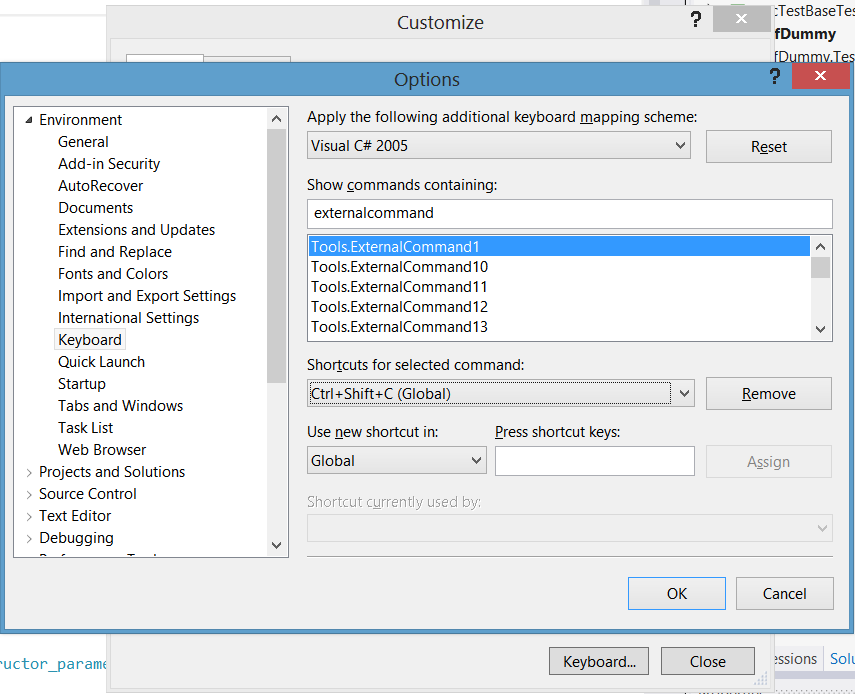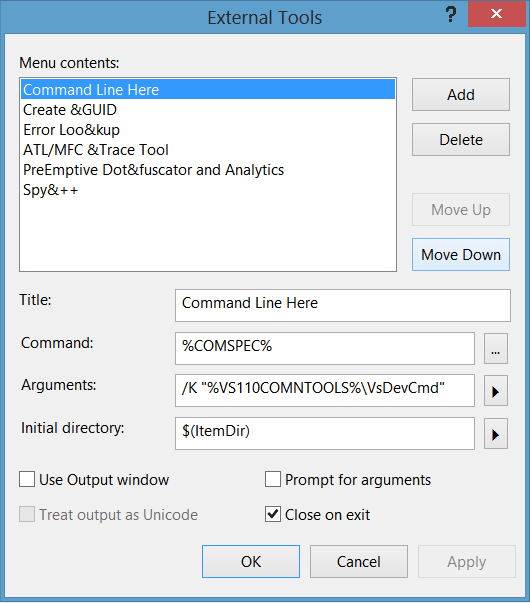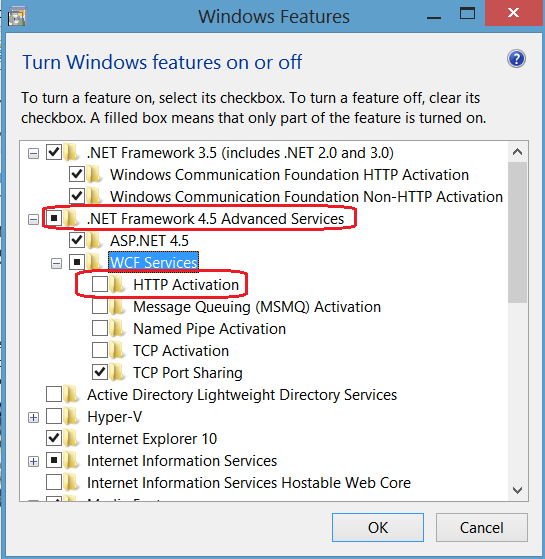Something I always want with VS projects: The 'Command Line here' menu option within Visual Studio; and the 'Visual Studio Tools Command Line here' option in Windows explorer. So here they are for VS2012.
NB: that the Explorer right-click works when you right click on a folder icon but not, sadly, when you right click on empty space. If anyone has a solution for that I'll be glad to know.
Windows Explorer "VS2012 Command Prompt Here" Right-Click Menu Item
To add a Visual Studio 2012 Command Prompt Here to your Explorer Right-Click menu, save this as a .reg file to your desktop, and then run it:
Windows Registry Editor Version 5.00 [HKEY_LOCAL_MACHINE\SOFTWARE\Classes\Folder\shell\Command Line VS2012] [HKEY_LOCAL_MACHINE\SOFTWARE\Classes\Folder\shell\Command Line VS2012\command] @="cmd.exe /k echo on & pushd \"%1\" & \"C:\\Program Files\\Microsoft Visual Studio 11.0\\VC\\vcvarsall.bat\" x86"
If you have 64-bit Windows, you might want:
Windows Registry Editor Version 5.00 [HKEY_LOCAL_MACHINE\SOFTWARE\Classes\Folder\shell\Command Line VS2012] [HKEY_LOCAL_MACHINE\SOFTWARE\Classes\Folder\shell\Command Line VS2012\command] @="cmd.exe /k echo on & pushd \"%1\" & \"C:\\Program Files\\Microsoft Visual Studio 11.0\\VC\\vcvarsall.bat\" x64"
Visual Studio 2012 External Tools Command Prompt Here Menu Item
In visual studio choose TOOLS - External Tools. Press Add to add a new command with fields as follows:
Title: Command Line Here Command: %COMSPEC% Arguments: /K "%VS110COMNTOOLS%\VsDevCmd" Initial Directory: $(ItemDir)
i.e.:
Sorted. You can add shortcut key to via TOOLS - Customize - Keyboard and setting a shortcut key for Tools.ExternalCommand{X} ... but you have to work out by counting what number your {X} is.