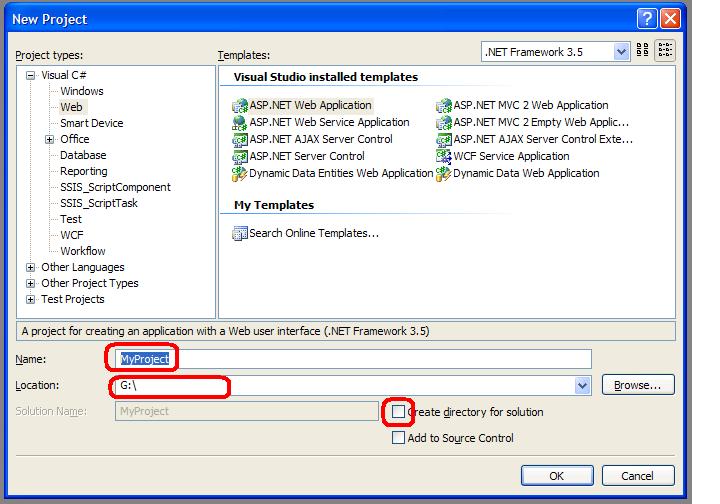Are you short of an NUnit Assertion? You have some code for a test, but you really want it in NUnit constraint form so you can use it like any other test. They are easy to write. Here's an example which wraps a function you already wrote as a Constraint:
public class EqualsByValueConstraint : Constraint
{
private readonly object expected;
private CompareResult compareResult;
public EqualsByValueConstraint(object expected)
{
this.expected = expected;
}
public override bool Matches(object actual)
{
this.actual = actual;
compareResult = EqualsByValueOrFailureReason(actual, expected);
return compareResult;
}
public override void WriteDescriptionTo(MessageWriter writer)
{
writer.WriteExpectedValue(this.expected);
}
public override void WriteActualValueTo(MessageWriter writer)
{
base.WriteActualValueTo(writer);
writer.WriteLine();
writer.WriteMessageLine("Compare Result " + compareResult);
}
}
public class CompareResult
{
public bool IsPass {get;set;}
public string FailureDescription {get; set;}
}
If your function is just a boolean, then you could remove the CompareResult class. The drawback being that your failure message will only say 'failed' rather than give an explanation of the failure. In that case, you might just as well not use the constraint and use the Assert.That(bool, message) overload.